zsh: complete words from tmux pane
Today I wrote a rather cool Z-Shell completion function: It will
present all words that are found in the current tmux pane in a zsh
completion menu. That means you can actually complete words from the
output of commands that you just executed. (In a way it's a little
bit like the keeper
function,
without the overhead of remembering to call keeper in the first place.)
The code below defines two keybindings:
- Ctrl-X t to do a prefix completion: only words from the pane that share the same prefix will be presented
- Ctrl-X Ctrl-X to do a "find stuff like crazy" completion. If you
see the output and just enter something from the middle of the word,
it'll just as well complete. For example, if you see
176.9.247.89somewhere in the pane, try typing.9and hitting Ctrl-X twice. It'll complete to that IP address.
Here's the code:
_tmux_pane_words() {
local expl
local -a w
if [[ -z "$TMUX_PANE" ]]; then
_message "not running inside tmux!"
return 1
fi
w=( ${(u)=$(tmux capture-pane \; show-buffer \; delete-buffer)} )
_wanted values expl 'words from current tmux pane' compadd -a w
}
zle -C tmux-pane-words-prefix complete-word _generic
zle -C tmux-pane-words-anywhere complete-word _generic
bindkey '^Xt' tmux-pane-words-prefix
bindkey '^X^X' tmux-pane-words-anywhere
zstyle ':completion:tmux-pane-words-(prefix|anywhere):*' completer _tmux_pane_words
zstyle ':completion:tmux-pane-words-(prefix|anywhere):*' ignore-line current
zstyle ':completion:tmux-pane-words-anywhere:*' matcher-list 'b:=* m:{A-Za-z}={a-zA-Z}'
How does it work? _tmux_pane_words will just capture the current
pane's contents (capture-pane), print out the buffer that
contains it (show-buffer) and then delete it again
(delete-buffer). – The rest of the magic happens via Zsh's
excellent completion mechanisms.
See it in action (after typing spm^X^X):
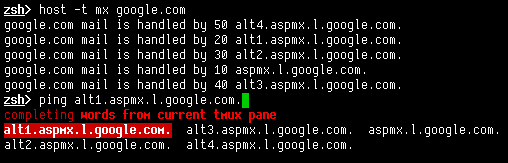
Update 2013-10-06: Daniel points out that since March ’13, there
is a switch -p for capture-pane to print the contents to stdout;
also, using the newly introduced -J switch, wrapped words will be
joined. See his adaption here.
tmux session names
Usually, I name my tmux sessions according to what project I'm working on. To
attach a specific session, I use a custom tm function, with the appropriate
completion:
# 2011-10-19: tmux shortcut for creating/attaching named sessions
tm() {
[[ -z "$1" ]] && { echo "usage: tm <session>" >&2; return 1; }
tmux has -t $1 && tmux attach -t $1 || tmux new -s $1
}
# 2011-10-19
# stolen from completion function _tmux
function __tmux-sessions() {
local expl
local -a sessions
sessions=( ${${(f)"$(command tmux list-sessions)"}/:[ $'\t']##/:} )
_describe -t sessions 'sessions' sessions "$@"
}
compdef __tmux-sessions tm
It looks like this:
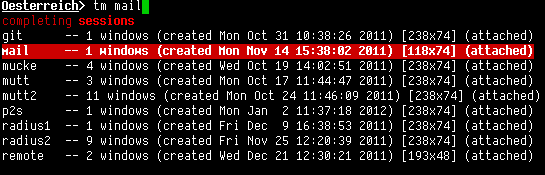
A colleague use this, but with a modification. If [[ -z "$1" ]], he'll simply
do a tmux attach, which will attach the last recently used session.
tmux line continuation patch
Yay! My patch to tmux
was accepted yesterday. With it, tmux now supports \ as a line continuation character.
Thus, you can put statements like this in your config:
bind P run-shell \
"tmux set-b $(tmux sa - | curl -F 'sprunge=<-' http://sprunge.us) && \
tmux display-message 'sprunge: upload sucessful!'"
switching screen for tmux
I had invited Nicholas Marriott to LinuxTag 2011 in Berlin to
give a talk on tmux. I was conviced I should drop screen for tmux,
but ... Yesterday would be the day I first installed the program, and
by now I'm actively using it.
It was not without pressure, though. I had volunteered to give a talk on tmux at work, and today was the date. See the quick'n'dirty slides here (in German).
tmux needs a fairly recent libevent. So if you want to run a recent
tmux version (1.5) on a Debian stable system, you should consider
linking it statically like so:
$ ./configure --enable-static
$ sed -i '/^LIBS =/s/$/ -lresolv/' Makefile
$ make CC='gcc -static'
$ cp tmux ~/bin
The sed call is needed to make the static linking work, otherwise
gcc will fail to find the symbol __b64_ntop, which is part of
glibc's libresolv.
First action to be taken is to make Ctrl-A the prefix. I mean, seriously, why would you use Ctrl-B? It's for "previous page" or previous argument!
unbind C-b
set -g prefix C-a
bind a send-prefix
bind C-a last-window
Next is the status bar. The syntax is pretty self-explanatory.
set -g status-bg yellow
set -g status-fg black
set -g status-interval 5
set -g status-left "#[fg=red]#S %H:%M "
set -g status-right "#H: #(cut -d' ' -f1-3 /proc/loadavg)"
set -w -g window-status-current-bg red
set -w -g window-status-current-fg yellow
Also, cycling through the windows becomes easier. The -r switch to
bind allows half a second time (set via repeat-time) to perform
the next keystroke without pressing the prefix again. So
<prefix><space><space><space> will move you three windows ahead:
# repeated space/backspace toggles windows forward/backwards
bind -r Space next-window
bind -r C-Space next-window
bind -r C-h previous-window
bind -r C-? previous-window
This feature is very handy for resizing or switching panes repeatedly. (Read more about sessions/windows/panes in the docs...)
bind -r h select-pane -L
bind -r j select-pane -D
bind -r k select-pane -U
bind -r l select-pane -R
Having multiple panes in one window is easy enough. Splitting panes,
however, is sort of counter-intuitive: A horizontal split (split-window
-h) will divide the current pane into two panes that are horizontally
next to each other – i.e., a horizontal split will introduce a
vertical split line between to panes. This resource has
a nice idea to make splitting more idiomatic:
bind | split-window -h
bind - split-window -v
For a great feature, check out link-window. If you do name your
sessions and windows in a predictable way so that you can match them
via fnmatch(3), you'll be able to do cool things like this:
bind M link-window -s comm:mutt*
bind I link-window -s comm:irssi*
bind K unlink-window
So with Prefix-M you'll quickly bring up the mutt instance of your communication's session, and will detach that single window with Prefix-K again. That's especially handy for things like Mail and IRC client, music player, Todo Lists ...
Side note: Sadly, it's not possible without some tricks to link a window from another session to a pane (sub-window) in the current session. (Think a ten-line-high IRC client at the bottom of your current window.) The FAQ says "[fixing this] is a big todo item but quite invasive".